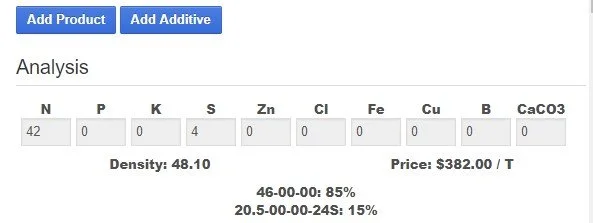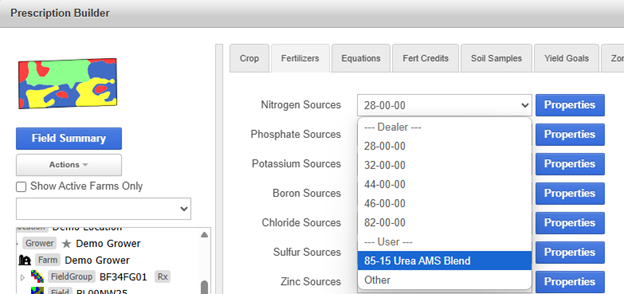Blend Settings
Blend Settings allow users to create their own custom blends to be used in a prescription. Custom blends created here will be available in Prescription Builder > Fertilizers tab.
The following section describes how to create a custom blend.
1. Click Add Blend to open the Blend Calculator.
2. Choose Products
DISCLAIMER: Connected users will only want to use profile products to ensure dataflow and connections.
Add products to the blend using the Product dropdowns. If the desired product is not in the list, the product can be added in Settings > Products under Profile Settings otherwise contact the FR Mapping Center on this.
Enter a Rate for each product as a percentage of the blend.
Confirm the Density and Price. These values will pre-populate based on the product selections.
Click Add Product/Add Additive to add additional products.
3. Review the Analysis. The blend analysis, density, and price are automatically calculated.
4. Enter Product Information
Give the blend a Product Name and Alias.
Enter a unit in the Units Description.
Enter a Blend Order. Blend Order designates the order in which the blend is calculated in the equation. Blends are typically a 2 or 3.
1 = Single Nutrient Product (Calculates last)
2 = Product with two nutrients
3 = Multiple Nutrient Product (Calculates first)
Choose a Fertilizer Source. This assigns the blend as a specific nutrient source in Prescription Builder > Fertilizers.
Enter a Price and Pricing Unit. The price will be calculated automatically based on the products in the blend, but can also be changed in the Price box.
NOTE: If the price of the products in the blend are updated, the blend price will not update automatically.
Enter Comments. Comments entered here will get sent to the dispatcher.
5. Click Confirm at the bottom of the window.
6. The new blend is now shown in the dropdown list. Click Apply at the bottom of the window to make it available in Prescription Builder.
7. To Edit or Delete a blend, choose the blend from the dropdown list and click the appropriate button.
8. The blend can now be selected as a nutrient source in Prescription Builder > Fertilizers tab. Blends are shown at the bottom of the list under User.