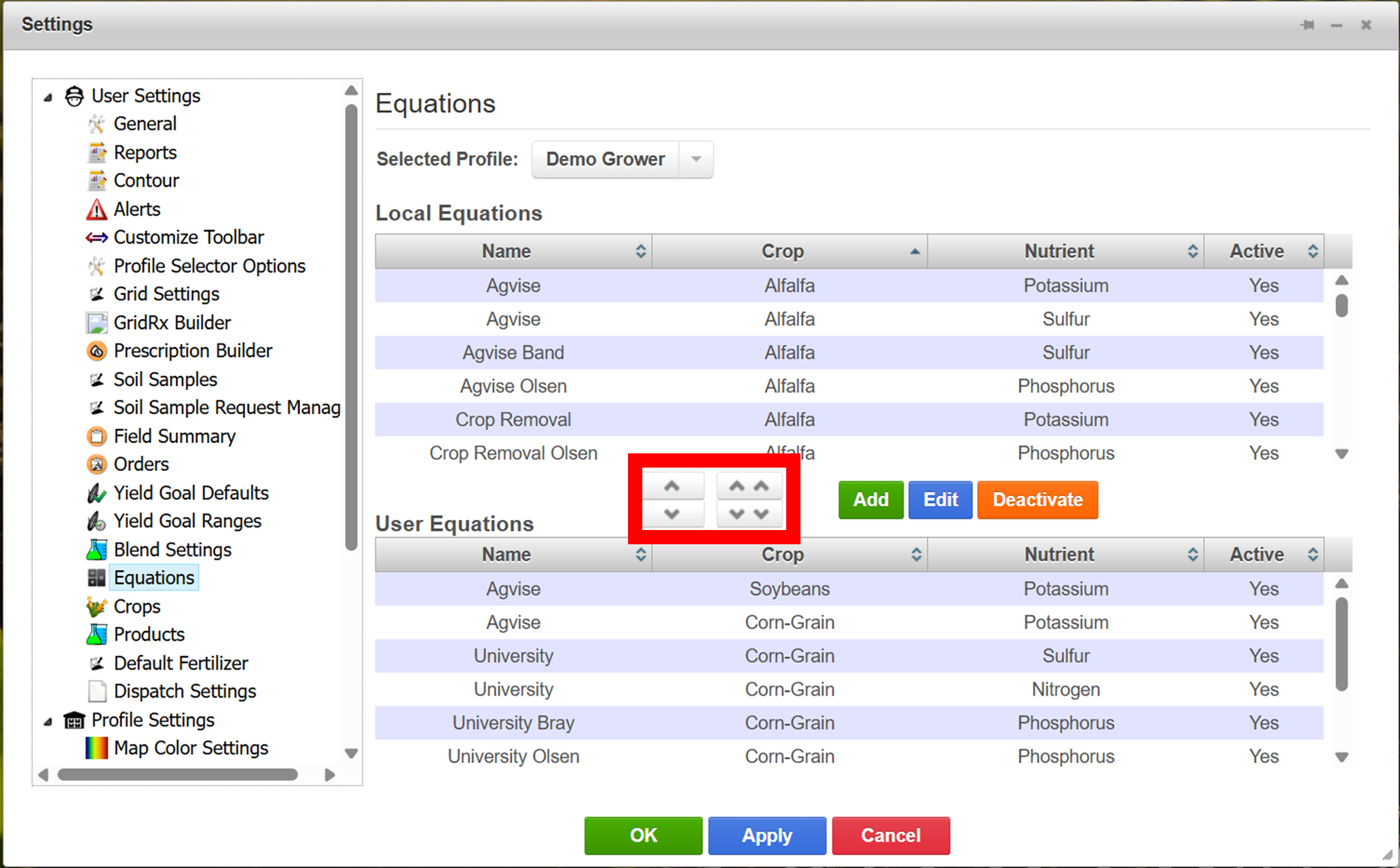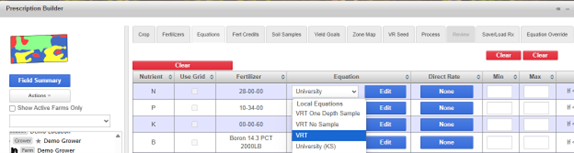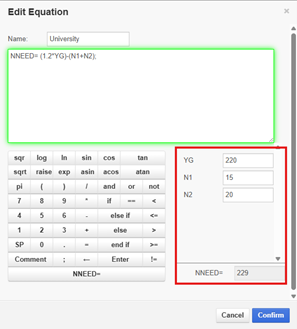Equations
Equation settings allow users to customize the list of equations that are displayed in Prescription Builder > Equations tab. Users may also edit or add equations for their FR Platform account only.
In this chapter you will learn how to:
Customize the List of Equations in Prescription Builder
Edit an Equation
Add and Equation
Customize the List of Equations in Prescription Builder
1. Click on the Selected Profile. Choose which profile to apply the settings to.
2. A list of available equations for the selected profile will be listed in the Local Equations table. Click on any desired equations.
3. Use the single down-arrow to move the selected equations into the User Equations table. Use the up arrows to remove equations from the table.
4. To save your changes, click Apply.
5. Equations can be set as active or inactive, meaning they will either be shown or hidden in Prescription Builder > Equations tab. To deactivate an equation, click Deactivate. To re-activate an equation, click Edit.
6. User Equations will now be listed at the top of the list in Prescription Builder > Equations tab, when choosing an equation from the dropdown list.
Edit an Equation
Equations in the User Equations table can be modified. This will only change an equation in the user’s FR Platform account.
NOTE: Changes made here will apply to any new prescription written with this equation.
1. Select an equation from the User Equations table, and click Edit.
2. Use the Edit Equation window to make necessary changes. Equations can be set as active or inactive, meaning they will either be shown or hidden in Prescription Builder > Equations tab. Values can be entered into the boxes (outlined in red on the bottom left image below) to test the equation.
3. Click Save when complete.
The green box means the equation is formatted correctly and will work, the red box shows there is an issue with the format, and it will not work. Make sure to test equations in the bottom right to ensure the outcome is correct.
Add an Equation
Users can add their own equations. Equations added here will only be available in the user’s FR Platform account.
1. Click Add.
2. The Add Equation window opens. Fill out the form and click Save.
3. User Equations will now be listed at the top of the list in Prescription Builder > Equations tab, when choosing an equation from the dropdown list.