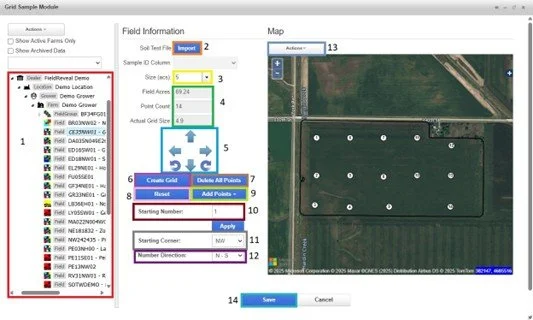Grid Sample Module Layout
Grid Sample Module Layout
Profile Selector – Select the grower, farm, and field to be worked with.
Import – Imports a shapefile of an existing grid sampling mission.
Grid Size – Type a grid size or choose one from the dropdown list. Decimals must be typed.
You will be able to see Field Acres, Point Count, and Actual Grid Size.
Adjustment Arrows – Use the arrows to move the entire sampling mission.
Create Grid – Creates a new grid sampling mission based on the selected parameters.
Delete All Points – Deletes all points off the Map Pane.
Reset – Resets the sampling mission to its last saved state.
Add Points > Continue Numbering – Adds a sampling point continuing from the highest number. Add Points > Point In Between – Adds a point in between existing points and re-numbers sequential points.
Starting Numbering – Enter the starting number.
Starting Corner – Select the corner to start numbering from.
Number Direction – Choose the numbering direction, either North-South or East-West.
Actions > Edit Points – Moves a single point by clicking and dragging a point on the Map Pane.Actions > Delete Feature Mode – Deletes a single point when a point is clicked on the Map Pane.
Save – Saves the sampling mission to the field.