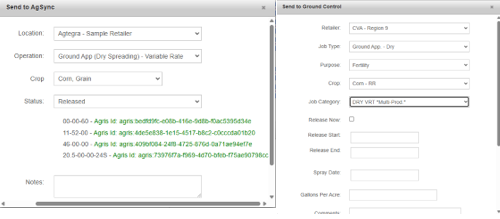How to Export Application Files
Once the Application Reports have been reviewed using the steps above, the application files can be:
Downloaded to a user’s computer
Sent to FieldReveal Dispatch
Sent to equipment wirelessly
Download Application Files to a Computer
1. Click Zip or Individual next to the desired application file. Zip will download the files in a zipped folder. Individual will download the files individually. This process is the same for fertilizer and seed application files. In this example, Zip is selected.
2. The zipped file will download and be place in the Downloads folder on the computer. Select on the zipped folder that was downloaded.
3. The file or files will be displayed. The file(s) will need to be unzipped before being placed onto a card. For a shapefile, all three files displayed (.dbf, .shp, .shx) must be placed onto the card.
Send to FieldReveal Dispatch
Application files can be sent to a user’s dispatch software. This feature is used by AgSync and Ground Control Online users.
1. Click Send to FieldReveal Dispatch.
2. Complete the Send to AgSync/Ground Control form, and click Confirm.
3. A message will appear when the order has been successfully sent.
Send to Equipment Wirelessly
Application files can be wirelessly sent to equipment. To do this, first a connection needs to be established in Connections Manager.
In this example, a seed prescription from the Seed tab will be sent to a MyJohnDeere account.
1. Click Send to Eqp. next to the application file.
2. In the new window, click Equipment.
3. Systems currently linked to a user’s FieldReveal Tools account are listed under Equipment. Click on the relevant selection.
4. Organizations are listed next. Click on the desired organization.
5. Machines are listed next. Click on a machine, to send the application file to it.
NOTE: Sending the application files to the Farm level will send the files to every piece of equipment under the Farm. This is helpful when a user does not know which equipment will be used to apply the field.
6. A message will display when the file has been successfully sent.