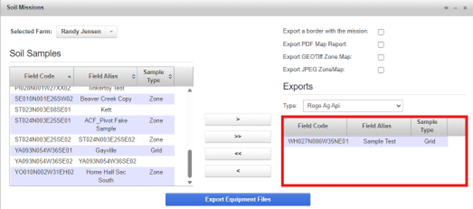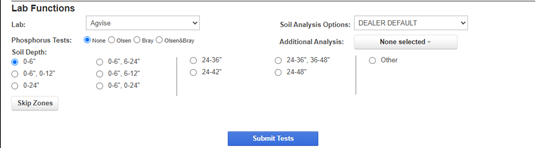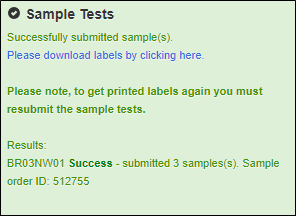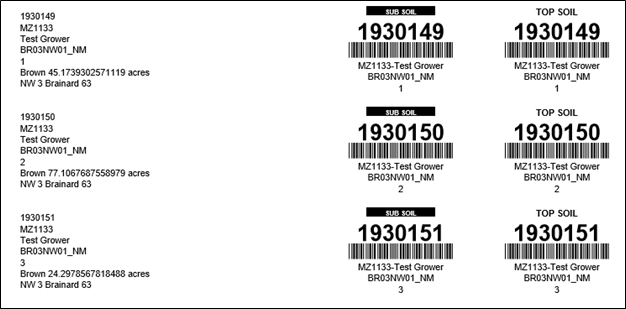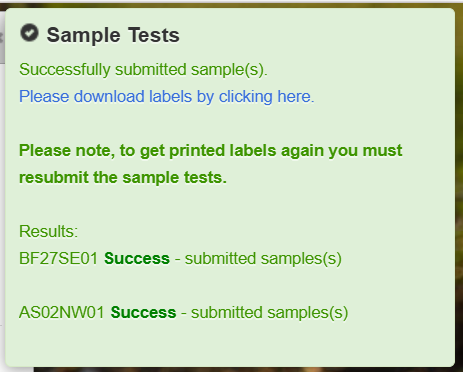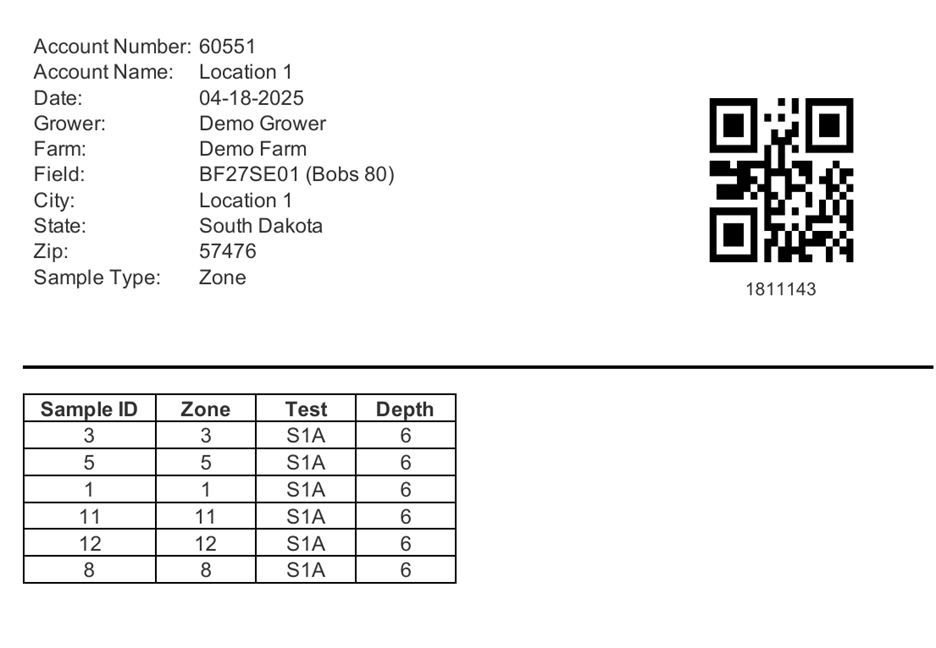How to Request Soil Samples and Print Labels
The Lab Functions section of the Soil Missions Module is used to request soil tests from the lab and print labels.
1. Ensure the correct fields are listed in the Exports
If using Agvise Labs, make the following selections:
Soil Analysis Options
Phosphorus Test
Soil Depth(s)
Additional Analysis
If using Midwest Labs, make the following selections:
Soil Analysis Options
Soil Depth(s)
If using Northwest Ag Consultants, fill out the form printed after submitting
Agvise Labs
After hitting Submit Test, a message will appear in the top right corner. It will contain a link to download the labels and the order ID for the Agvise order.
Use the link to download the labels.
Midwest Labels
After clicking Submit Test, a message will appear in the top right corner. It will provide a link to download the submittal sheet.
Use the link to download the labels.
Northwest Ag Consultants
After clicking on Print Sample Labels, use the printed sheet to select your various additional analysis, This will also start a download to your computer that contains the sampling point information.