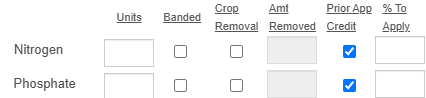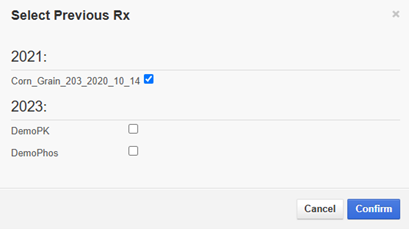Fert Credits Tab
Fertilizer Credits
The Fert Credits tab allows a user to enter additional products to be applied, which will be taken into account when the final application rates are generated for a prescription.
The following section describes how to:
Add a Fertilizer Credit from the default list
Create a Dry or Liquid Custom Starter Credit
Use Crop Removal
Add Legume Credits
Add a Fertilizer Credit from the default list
1. Choose a product from one of the dropdown arrows on the left and enter a rate. Products will need to be entered in the unit they are set up in. Generally, liquids are in gallons and dry products are in pounds.
2. Make a Banded selection. Choosing banded will calculate the proper amount of credit based on university recommendations; due to its more concentrated application, the application will receive higher credit.
3. The cost of these products can also be entered which will display a total on the Prescription Summary Report.
Create a Dry or Liquid Custom Starter Credit
1. Click on either Dry Custom Starter or Liquid Custom Starter.
2. The Custom Starter window opens. Enter the analysis for the custom starter, the rate per acre, and the density for liquids. Click Confirm.
3. The analysis box in the middle of the form now contains the units per acre of the Custom Starter that was entered.
Use Crop Removal
Crop Removal and Prior App Credit can be used to apply credits to the field. Normally, this feature is used in years where the field wasn’t soil sampled.
1. Check the Crop Removal box next to the desired nutrient.
NOTE: To use Crop Removal, a field must have yield data associated to it. This can be verified in the Yield Goals Tab by clicking Use Yield Data, Select Yield Data File. In the Yield Data File Selection window, verify that there is yield data, and close the window. The Map Maker Tool can also be used to view and verify yield data.
2.In the Amt Removed box, enter the amount removed per bushel of grain, in the unit the nutrient is tested in. In this example, 1 pound of nitrogen and 20 PPM of phosphorus is entered.
Add Legume Credits
Legume Credits can be applied to specific zones or across the entire field.
NOTE: Legume Credits are entered in pounds of Nitrogen.
To apply a legume credit by zone, click the radio button next to By Zone. This will open a window allowing users to apply legume credits to specific zones.
To apply a legume credit to the whole field, click the radio button next to By Field. This will display a text box. Enter the whole field legume credit here.
3. To apply a credit from a previous prescription, check the Prior App Credit box.
4. This will open the Select Previous Rx window. Select a prescription to use for the credit, and click Confirm.
5. Enter a percentage of the prescription to apply in the % To Apply box.