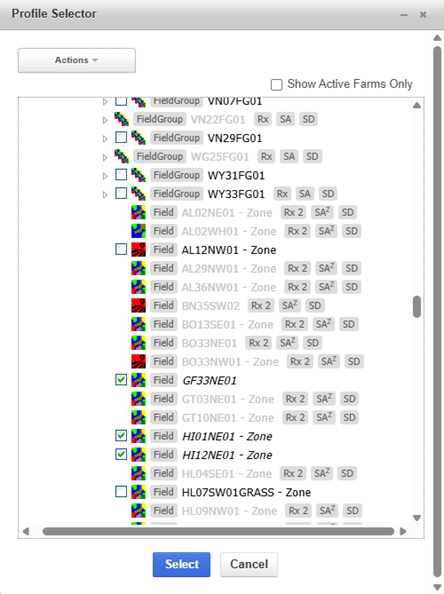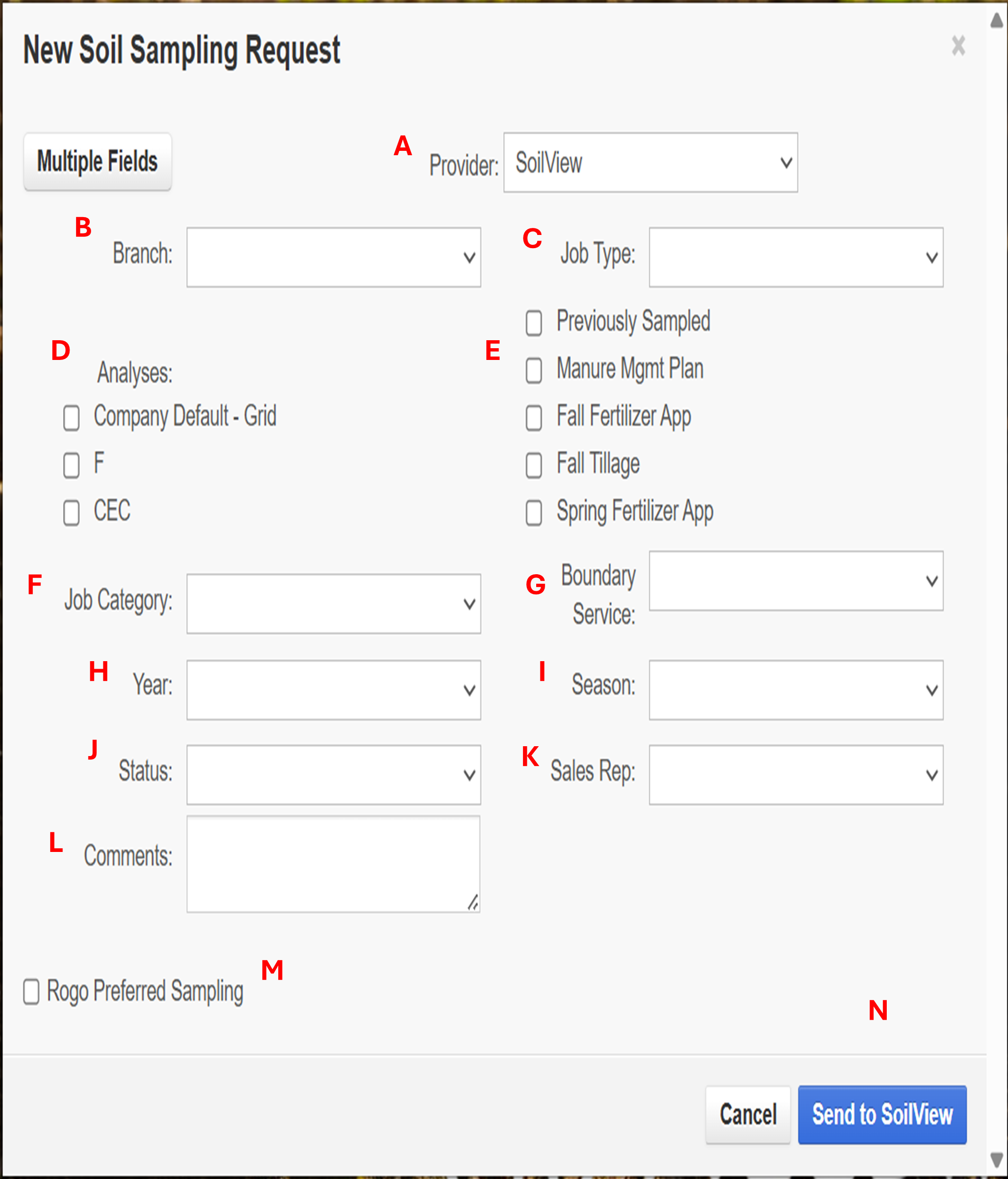Request and Dispatching Soil Sample Missions
Dispatcher Communication
The Soil Sample Requests Manager is used to request and send soil sampling work orders to FieldReveal Dispatch. FieldReveal Dispatch uses AgSync, Ground Control Online, and Soilview. To use FieldReveal Dispatch, users must have an AgSync, Ground Control Online, or SoilView account. Additionally, a user’s AgSync account needs to be integrated with their FieldReveal Tools account before using the Soil Sample Requests Manager. To integrate a FieldReveal Tools account with AgSync, see AgSync Integration. Ground Control Online and SoilView are integrated automatically.
The following section describes how to:
View fields that have been requested for soil sampling
Request fields for soil sampling
View Fields Requested for Soil Sampling
1. Click Open Soil Sample Requests Manager.
2. A table will display all the fields the user has access to requested for soil sampling. Any column can be sorted by clicking on the header.
3. Search in the top right corner of the picture below is also helpful to sort/find fields easier and quicker. Grower, Field ID, or Alias can be searched there.
4. Users can edit the columns they want to see in the table by clicking Settings.
5. In the Settings window, select or deselect the columns you want to see, and click Apply and OK.
Request Fields for Soil Sampling
1. Click New Request in the Soil Sample Request Manager window.
2. The New Soil Sampling Request window opens. Click on the profile selector.
3. Navigate to the Grower and Farm. Each field or field group has a checkbox next to it. Field groups may be expanded to view their fields. Click the checkbox for fields that need to be sampled. Click Select.
NOTE: Grayed out fields have already been requested this year, to un-gray them out to resend a sampling request, contact the FR Mapping Center.
4. Finish filling out the New Soil Sampling Request form.
NOTE: Selections made in the form will apply to every field that was chosen in the profile selector.
Select a Provider.
This example is for Agsync Users.
Select a Previous Crop.
Select the desired time for the field(s) to be sampled. Options include: Immediately, After Harvest, Choose Date, and Other Time
Enter Comments for the soil sampler.
Choose the order Status that will be displayed in FieldReveal Dispatch.
Growers with a FieldReveal Tools account can submit their own sampling requests. Growers will choose which agronomist at their Location to send the request to.
Users have the option to request soil tests from the lab using the Lab Functions section of the form. To do this, check the Submit to Lab on Send box.
This example is for Ground Control Users
Select a Retailer.
Select Job Type.
Select Purpose.
Select Crop
Select Job Category
Select Product
Select your Release Start Date
Select your Release End Date
Enter Comments for the soil sampler
Users have the option to request soil tests from the lab using the Lab Functions section of the form. To do this, check the Submit to Lab on Send box.
If Rogo is sampling this field, check the box
This example is for SoilView users
Select Branch
Select Job Type
Select your Analysis
Select any Current Plans and History
Select Job Category
Select Boundary Service
Select your Year
Select your Season
Select your Status
Select the Sales Rep
Add any Comments
If Rogo is sampling this field, check the box
Send to SoilView when completed
Under Lab Functions, make the following selections when requesting soil tests from the lab:
Lab
Soil Analysis Option
Phosphorus Test
Soil Depth(s)
Additional Analysis
Send Barcode Labels to Dispatch. If this is selected, users will be able to print their labels from FieldReveal Dispatch.
When the form has been filled out and is ready to be submitted for soil sampling,
click Send to FieldReveal Dispatch.A green message will appear when the request has been successfully submitted.